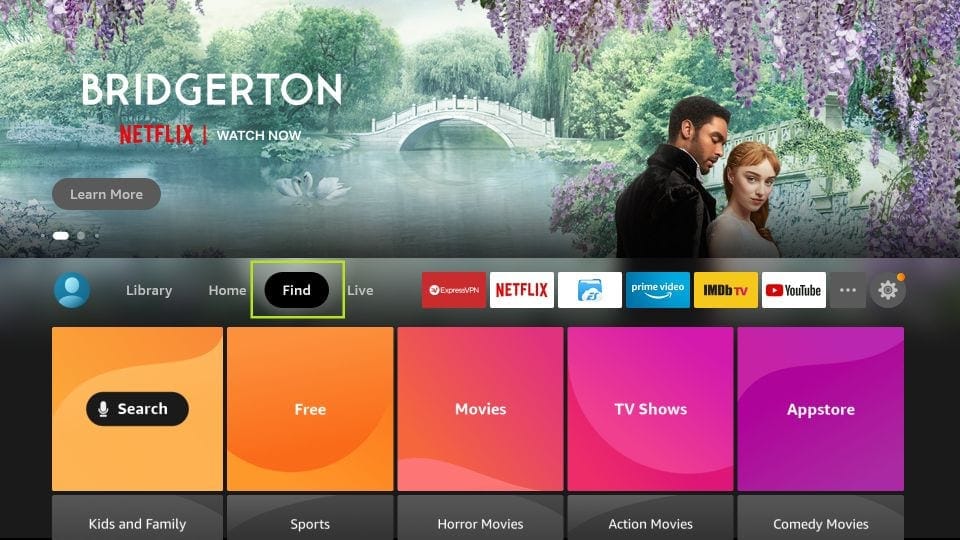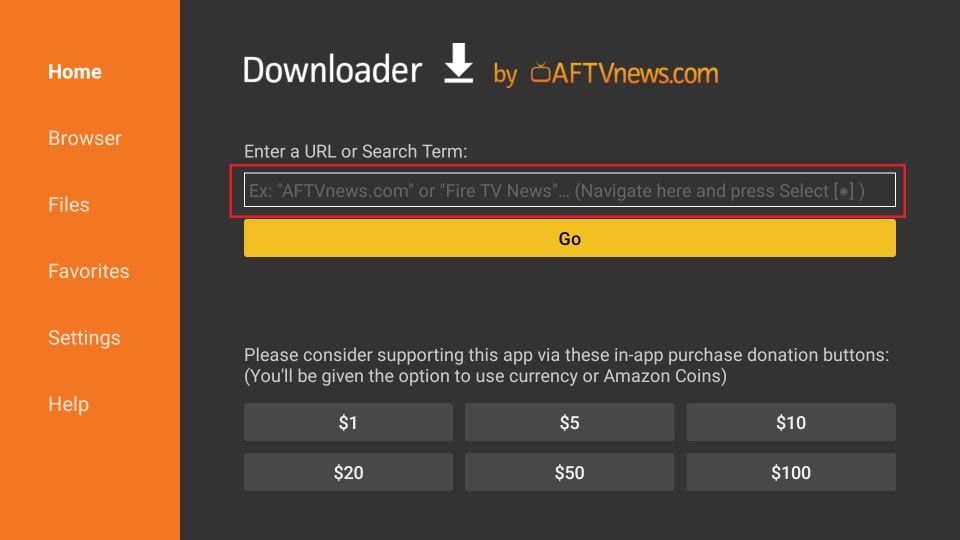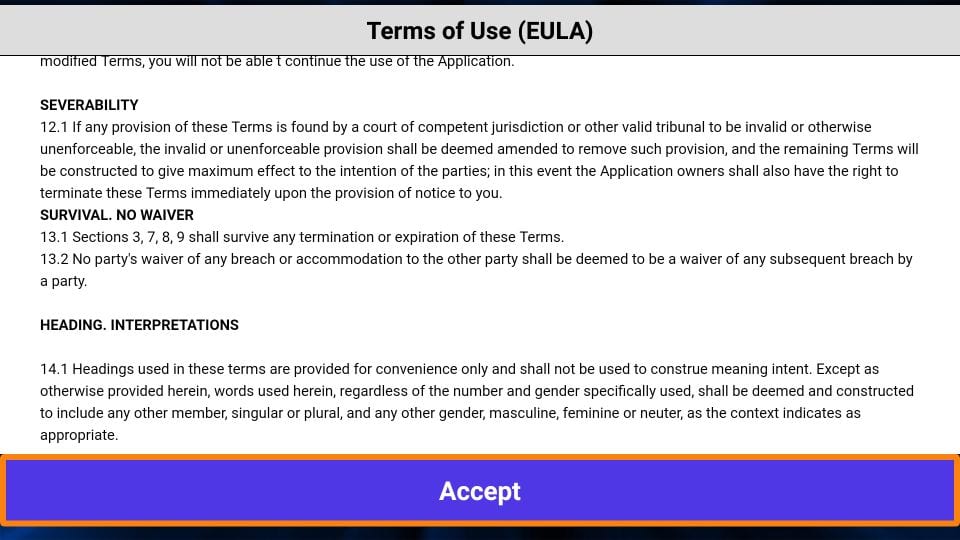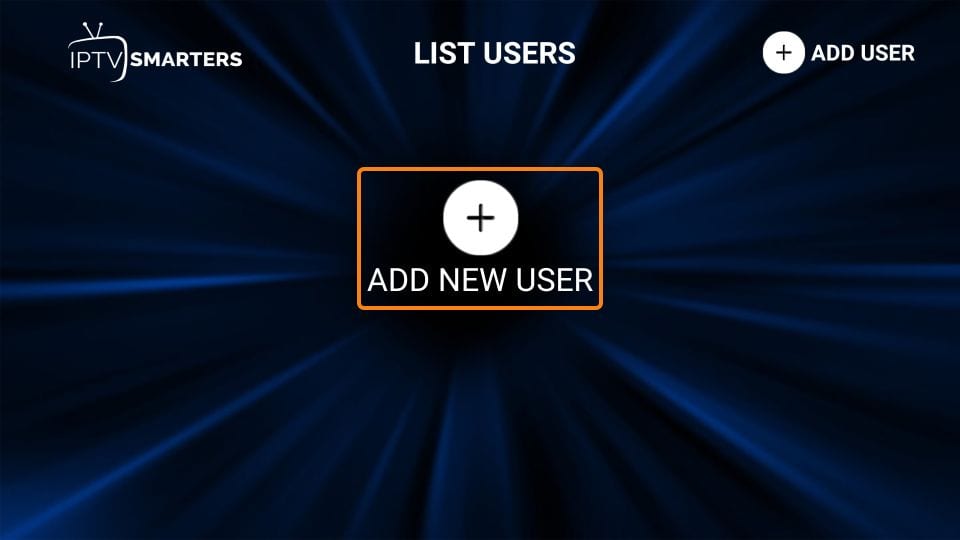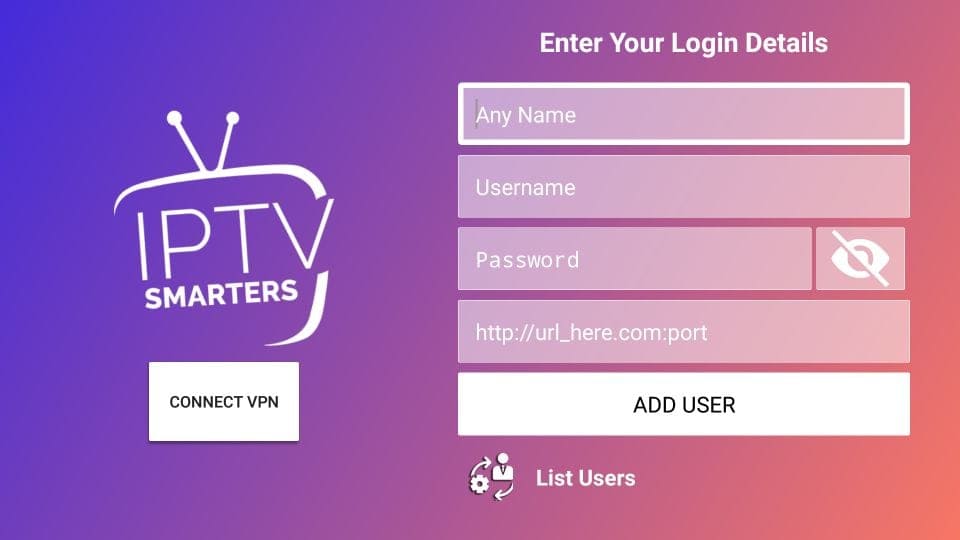How to setup IPTV on Amazon Fire TV or Fire Stick
FIRE STICK/FIRE TV INSTALLATION GUIDE
Open the Amazon Store, search for the application Downloader and install it.
With this application you can download any Android application (APK) you want.
Method 1: IPTV SMARTERS Pro
1. You need to be on the home screen of FireStick
Select FIND
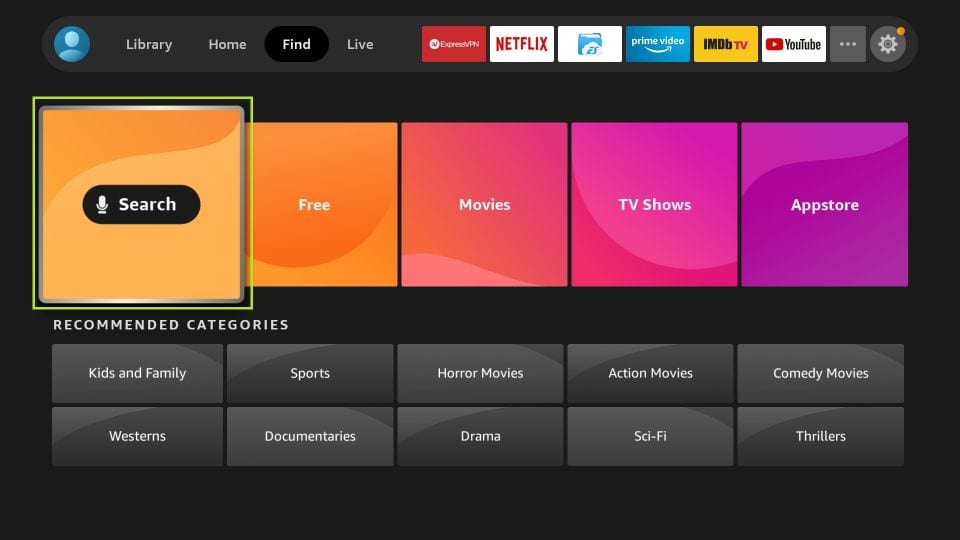

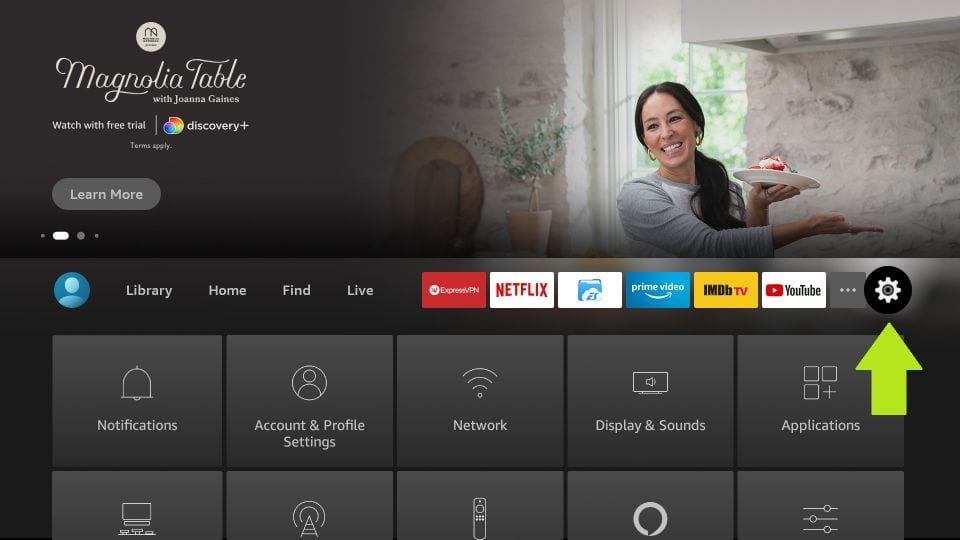
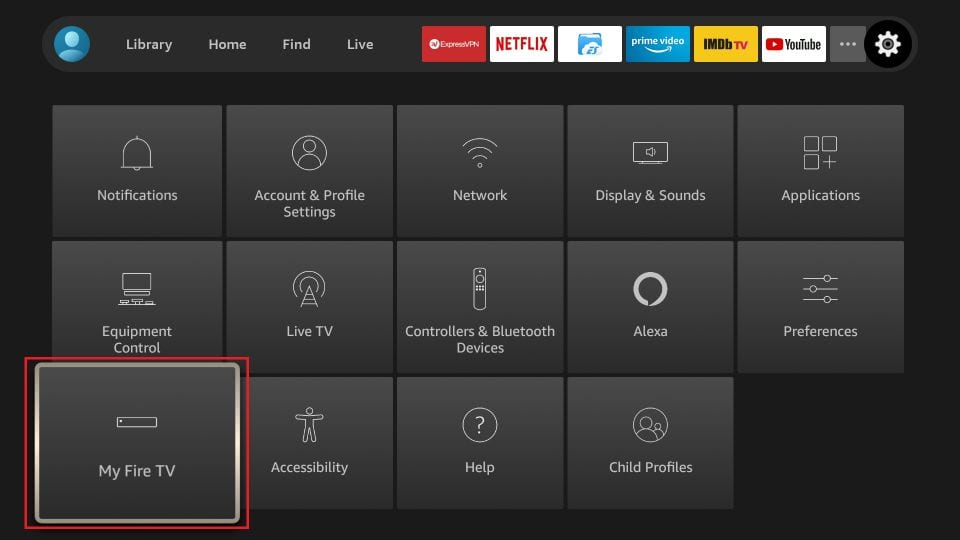

7. On the window that opens next, go ahead and click on Install Unknown Apps
Note: If you still have the older version of the FireStick interface, click Apps from Unknown Sources

Once you have enabled Apps from Unknown Sources, you may start installing the Smart IPTV app on FireStick. Here are the steps:
9. You may now open the Downloader app
When you run it for the first time, some prompts will be displayed. Dismiss them by choosing the appropriate options
When the following screen of the app appears, click the textbox where it already has ‘http://’
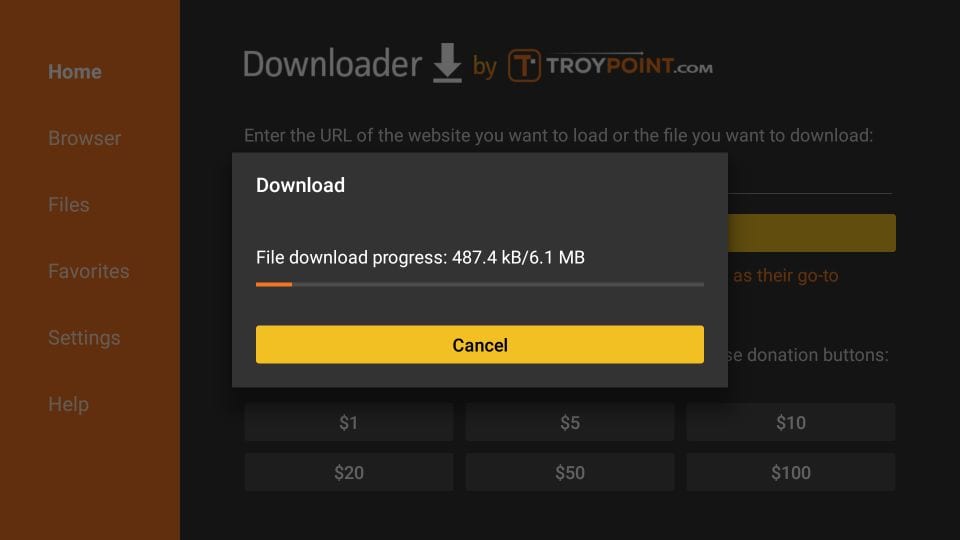
12. Downloader app will automatically run the IPTV APK for you
Go ahead and click Install
13. Let the IPTV app install on FireStick
Takes a minute
How to use IPTV Smarters on FireStick
When you run the IPTV Smarters app for the first time, Terms of Use will be the first window. Scroll down and click Accept
This is the window that you land on next. You need to get started by clicking either ADD USER in the top-right corner or ADD NEW USER in the middle of the screen
Click on Login with Xtream Codes API
When you click Login with Xtream Codes API here is the window where you can enter your details:
Method 2: Tivimate
Open the Downloader and in the URL field put this: HERE
When you download and install the app, click on the TiviMate blue button link here bellow to do the setup.
If you wish to use a different application, check the other tutorials bellow.