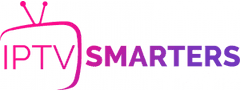How to Install and Stream IPTV SMARTERS on Hisense TV
Hisense TV INSTALLATION GUIDE
1. Go to the home screen of your Hisense Fire TV.
2. Click the Find menu and select the Search tile that appears below.

3. Enter Downloader using the on-screen keyboard and search for it.
4. Choose the Downloader app from the suggestions.
5. Further, click Get or Download to start the installation.

6. Once installed, click the Settings icon from the home screen.
7. Then select My Fire TV from the list of tiles.

8. Further, click on Developer Options.
9. Next, tap Install unknown apps.
10. Turn on the Downloader by clicking on it.

11. Open the Downloader app on your Hisense Fire TV.
12. Click Allow to accept the terms and conditions.
13. Next, click on Home from the left sidebar.
14. Enter the IPTV SMARTERS PRO APK download link in the URL field and tap Go.

15. After it gets downloaded, open the file and click Install.
16. Wait for a few minutes to finish the IPTV SMARTERS PRO installation.
17. Next, open IPTV SMARTERS App on your Hisense Fire TV.
18. Follow the IPTV SMARTERS installation from here.